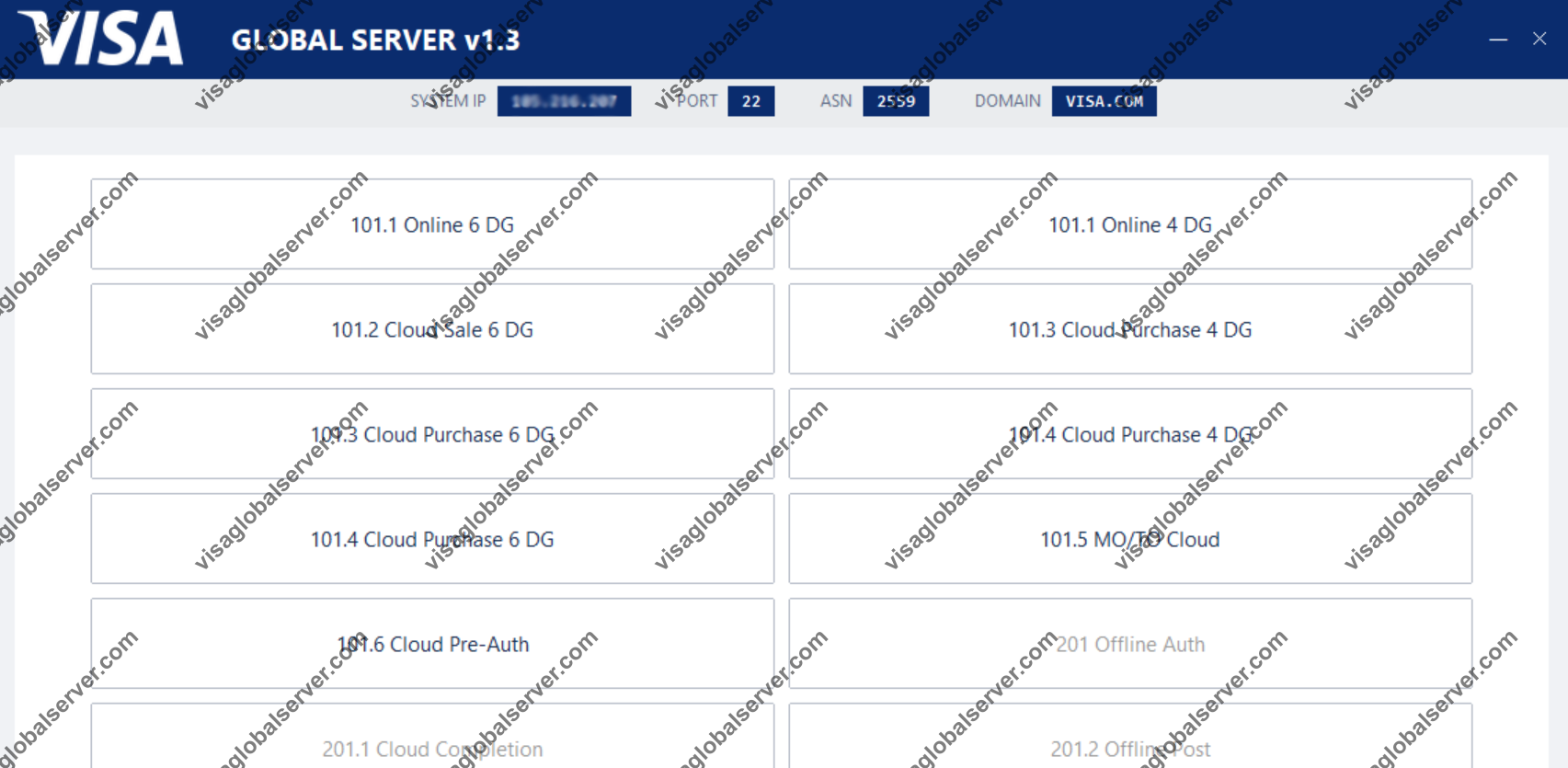
What You Need
- Visa Global Server software is installed via the member dashboard..
- A member account with access to the dashboard.
- A stable internet connection and a device that can remain active during processing.
Steps
Obtain the Software
Install the Visa Global Server application from the member dashboard
Create Access Code & Prepare Card
Log in to the member dashboard, then:
- Create Access Code.
- Prepare Card: upload Black Screen and Blue Screen when preparing the card
Launch the App and Enter the Access Code
Open the software and enter the access code you created in the member dashboard
Start a New Transaction
From the home screen/menu, tap “NEW TRANSACTION.”
This will open the guided flow for Protocol 101 or Series 201 transactions.
Select Protocol
Use one of the available protocols (Series 101.x: 101.1, 101.2, 101.3, 101.4, 101.5 or Series 201.x: 201.1, 201.2, 201.3) according to the data on the Black Screen and Blue Screen.
Selecting the wrong protocol will cause the transaction to fail.
Transaction Data Input (Black Screen & Blue Screen)
Enter the card number, expiration date, transaction amount, currency, and approval code according to the data displayed on the Black Screen and Blue Screen.
Ensure all data is entered accurately before proceeding.
Let the Server Process the Transaction
The server will execute and process the request over the network.
Processing time depends on connection quality, ranging from a few minutes to several hours for more complex operations. Keep your Wi-Fi on and prevent the device from entering sleep mode until the process is complete.
View the Results
When the process is complete, the app will display the final status, such as Approved or Failed.
You can view the details in the app or on your member dashboard.
FAQ
What is a “Protocol 101 Transaction”?
This refers to a family of online-style transaction flows (101.1–101.5) that are executed via a server. Each variant corresponds to a different processing path.
When should I use the 201 series?
The 201.x series is designed for offline or pre-authorization transactions. Use this protocol when the operation requires a different processing path from the standard online 101 series.
Can I leave the app during processing?
It is best to avoid this. For smooth results, keep the screen active, the app in the foreground, and Wi-Fi on until the status appears.
Summary
Install the Visa Global Server app.
In the member area, create an Access Code and Set Up Card.
NEW TRANSACTION → select 101.x or 201.x → fill out the Black/Blue Screen form with the required transaction data.
Keep the device active while the server processes.
Review the Approved/Failed results and logs.
Following these steps ensures a clean and successful transaction execution.
